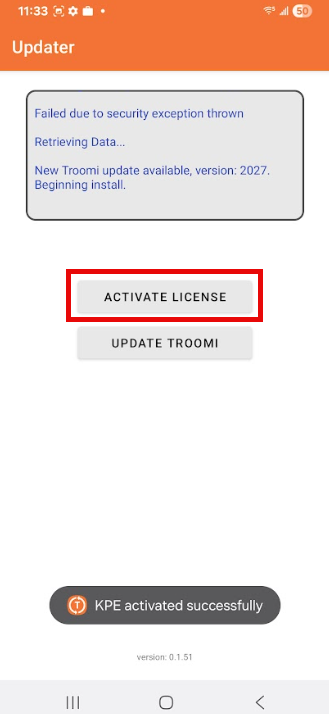TABLE OF CONTENTS
IMPORTANT
Before you reset your phone, make sure all pictures, videos, music, and movies you want are saved off the phone somewhere. A Factory Reset will ERASE these!
Samsung Account: If you have a Samsung account logged in on the device, you will NEED to know the log-in information. Without it, we are unable to do a factory reset.
Initiate Reset and Erase Data
1. Click the Settings app > General Management
2. Click 'Reset' (toward the bottom of the page) 
3. Select 'Factory Data Reset'
4. Click the blue 'Reset' button 
5. Select the blue 'Delete All' button 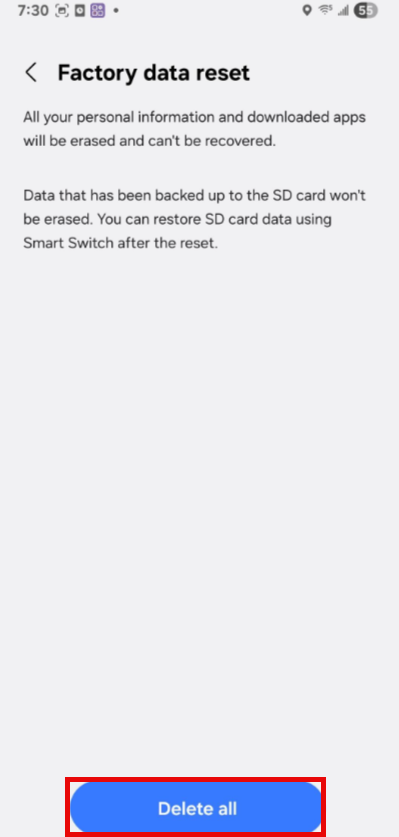
NOTE: This will take 3-5 minutes, please be patient.
Complete Reset Process
1. Make sure the language is set to English / Native Language

2. Hit the 'Start' button

3. Click the bottom option, 'Agree to all'
4. Click the blue 'Agree' button in the bottom right corner
5. Click 'Settings'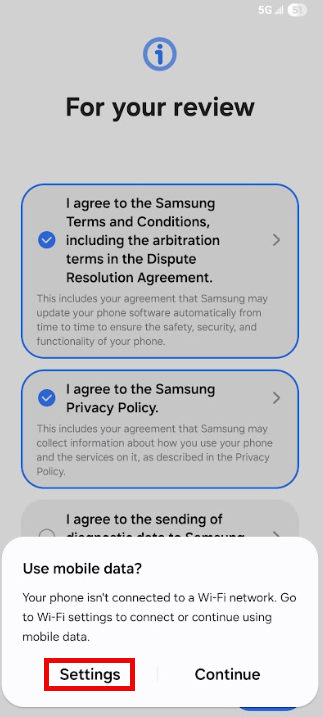
6. Connect the phone to your Wi-Fi network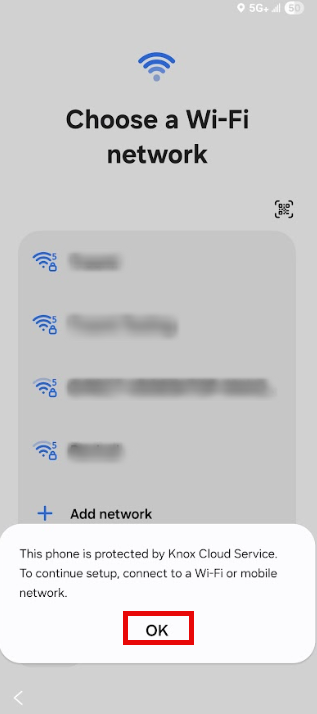

7. Once connected, hit blue “Next” button in the bottom right corner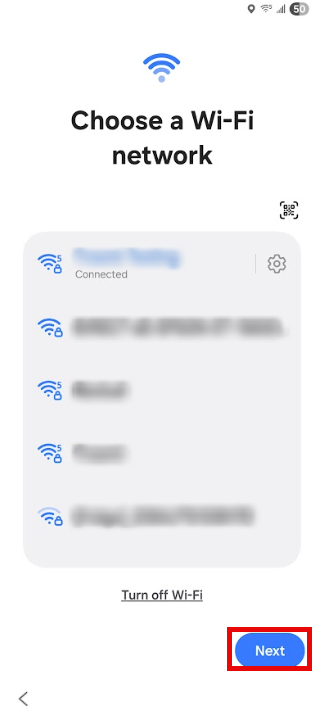
8. It should automatically display a few screens on the phone that say “Checking Enrollment Details...”, or “Downloading...”, and finally “Getting Ready for Work Setup...”.
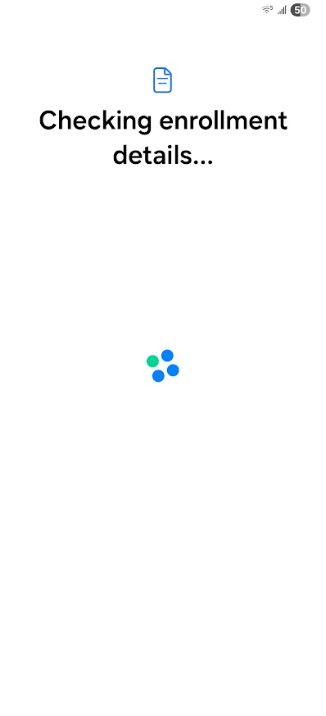
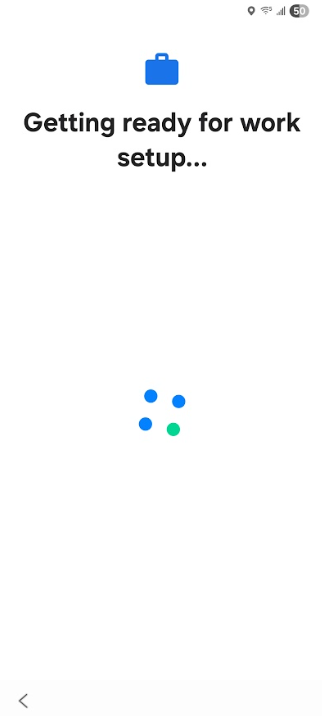
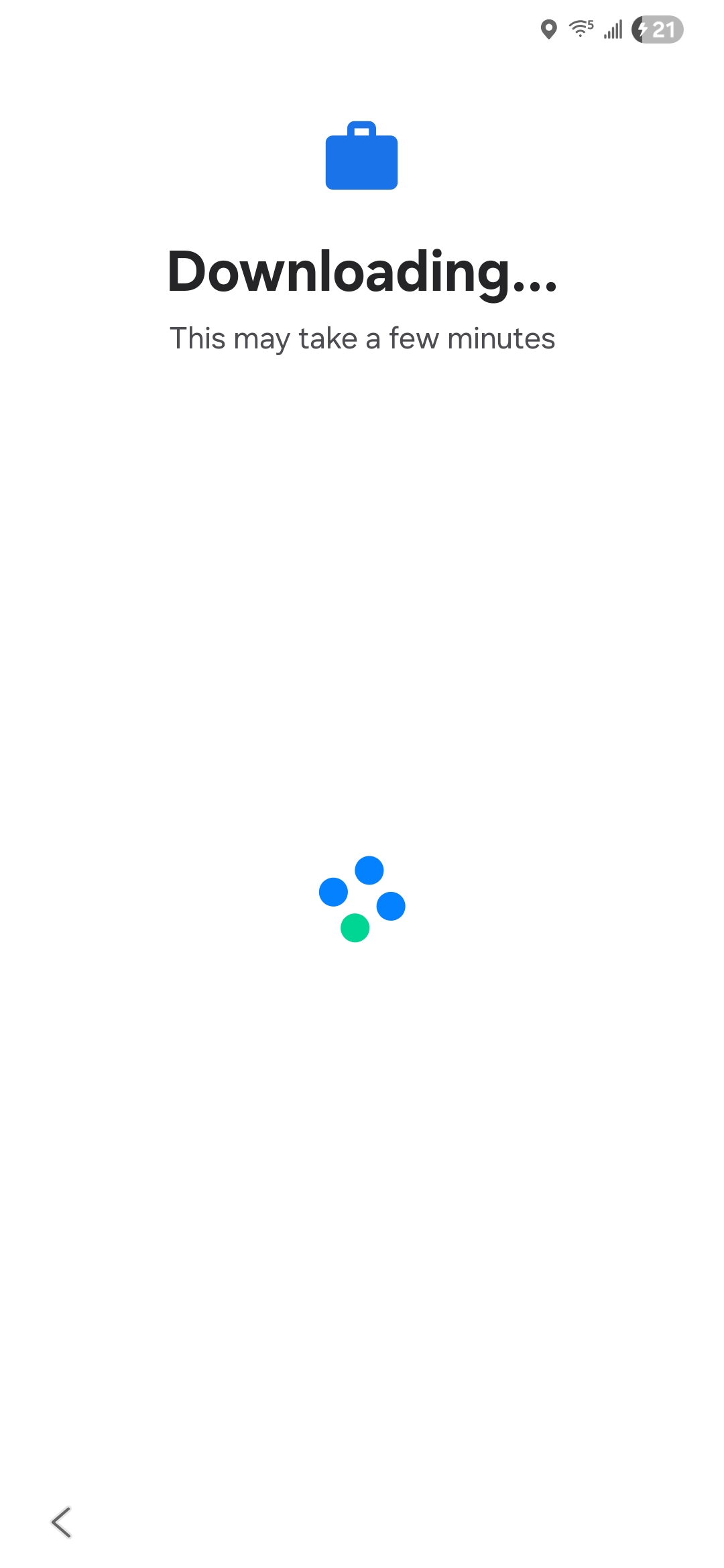
9. Click 'Set Up Device Owner'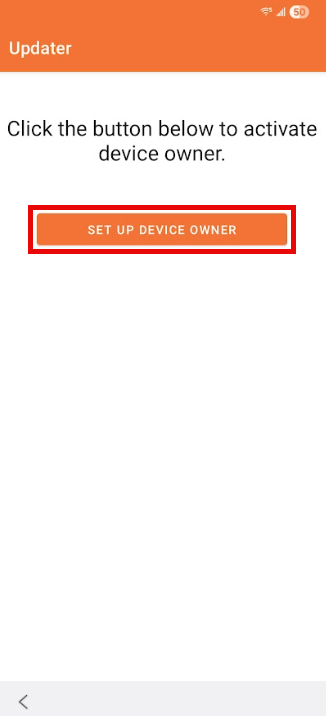
10. Tap the blue "Continue" button in the bottom right corner.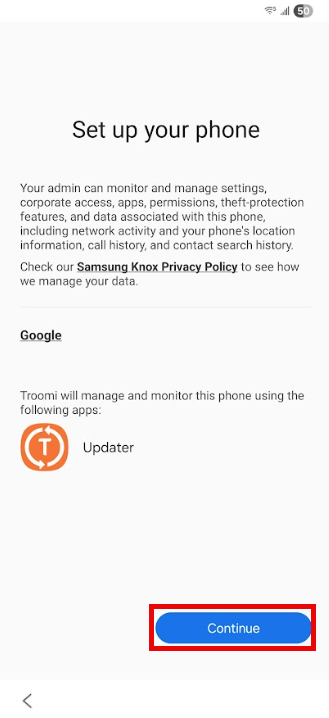
If you happen to see a message from Google saying that the Updater was blocked due to it being "Harmful," click "More details" and then "Install anyway." This app needs to be installed for the phone to work properly. If you click "Got it," you’ll see a message saying that something went wrong, and you’ll need to restart the factory reset. If this screen does not pop up, proceed to the next step.
11. On the Google Services screen, scroll down and click “Accept.”

12. Click the orange 'Finish' Button.
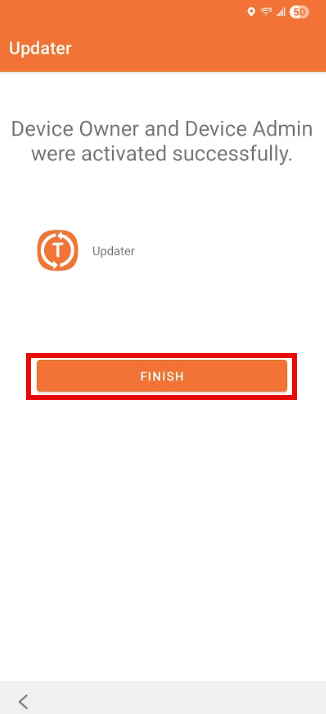
13. Find and open the orange 'Updater' app

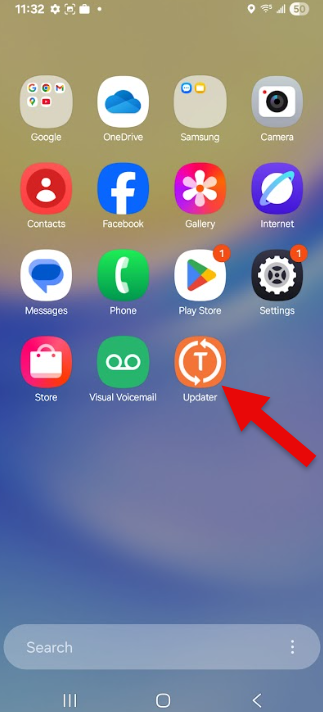
14. This should take you to a separate screen titled "Appear on top." Scroll down and find the orange "Updater" app and turn the slider on. When done, the slider should be blue, NOT gray. 15. After turning that on, tap the back arrow in the top left corner.
15. After turning that on, tap the back arrow in the top left corner.
16. This should take you to the orange Updater app. Click "Activate License" and wait until you see a popup that says "KPE activated successfully."
17. Then tap "Update Troomi" and wait until it says "Successfully Installed Troomi Software" in the gray box.

18. You should be taken to a screen titled "Usage data access."
If not, exit the Updater app and open the purple Troomi app. This should take you to the "Usage data access" screen.
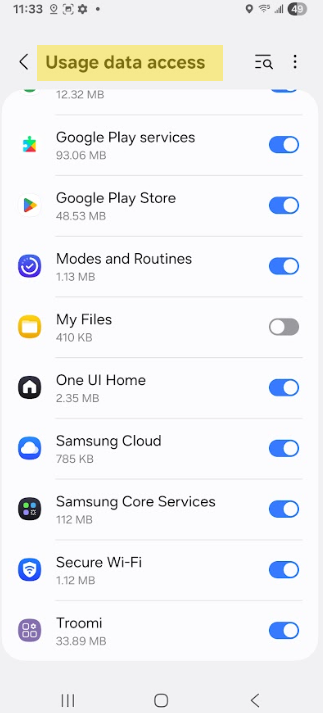
19. Scroll to the bottom of the screen and find the purple "Troomi" app. Toggle it on.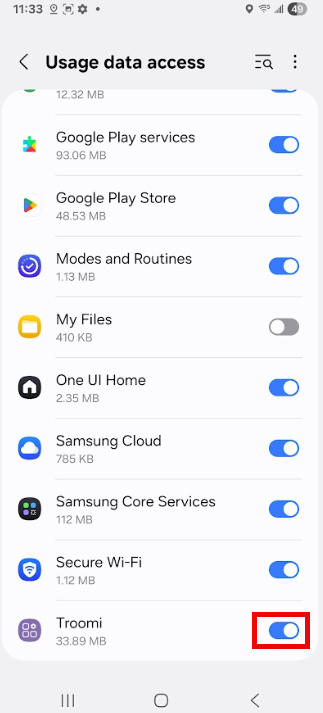
20. Tap the back arrow in the top left.
21. You MAY see a popup asking for permissions. Tap "While Using this App" and "Allow" until the popup disappears. If you do not see a popup, proceed. If it appears later, tap "Always Allow."
22. The new page should be titled "Appear on top."
23. Find the purple "Troomi" app and turn it on.
24. Once done, tap the back arrow in the top left corner.
25.This will take you back to the Home Screen.
26. Open the purple "Troomi" app.
27. At the bottom of the screen, you will see three options. Select "Activate" in the bottom right corner.
28. You will see four buttons. Click "Activate License," and you should see a message that says "KPE activated successfully" toward the bottom of the screen (this should pop up within a few seconds).
29. After you see that, click on "Complete Provisioning" (3rd option).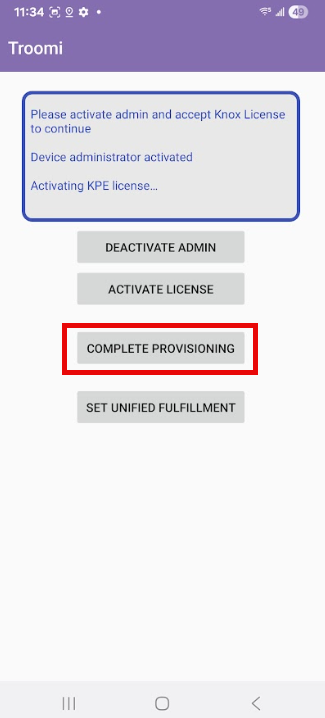
30.You will then see a code. Please provide it to the support representative assisting you.
31. Once the Troomi Support representative confirms it’s okay, click "Registration Completed.
32. After the factory reset, default apps will disappear, and the device will automatically download the rest of the Troomi apps. This process typically takes less than 15 minutes, but it could take longer. Ensure the device stays connected to Wi-Fi. If it disconnects, reconnect and wait for the apps, such as KidSmart Browser, Troomi App Store, Orange Dialer, and Orange Messenger, to appear when swiping up from the bottom of the screen. Turning the screen off and back on again, as well as unlocking the device a few times should speed up the setup process.
For the best experience, once the main Troomi apps appear (i.e. Dialer, Messenger, KidSmart Browser if applicable, Troomi App Store if applicable), restart the device to complete the setup.