We have an open ticket to fix this. In the meantime, if you add a site to your SafeListed Websites, it will fix the error.
When opening the KidSmart® Browser, instead of seeing a list of allowed websites, you may be greeted with an error message:

The phone should always have troomi.com on the phone as a default site that you don't have to add. In some cases, new phones are missing this site and when you open the KidSmart browser for the first time, you'll get the error screen mentioned above.
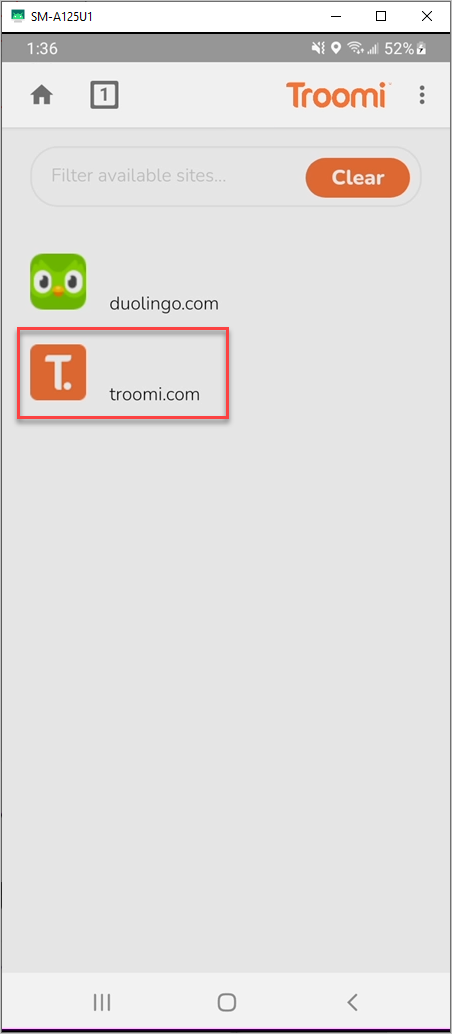
This may also happen if you remove all of your allowed websites. The current bug also removes troomi.com and the KidSmart® Browser shows the error screen.

In either case, to fix this, add a site to the SafeList.
In the Parent Portal, select Web Access from the Device Info tile.

You can also select Setting (1) and then Web Settings (2).

Scroll down and select Manage SafeList Websites.

Enter the address of the site you want available and select Add.
Note: In some cases, we've found it best to first visit the website you're adding on your own phone or computer to make sure it's the right site. Then copy and paste the site address into the Parent Portal. When you select Add, all of the extra parts of the address we don't need will be automatically removed.

In some cases, the site may add to the list twice. This is normal

Try using both shortcuts on the phone. If one doesn't work, simply remove it in the Parent Portal. If they both work, remove whichever one you want so the phone only lists one.

